Content
- CV [PDF]
- Teaching
- Master projects
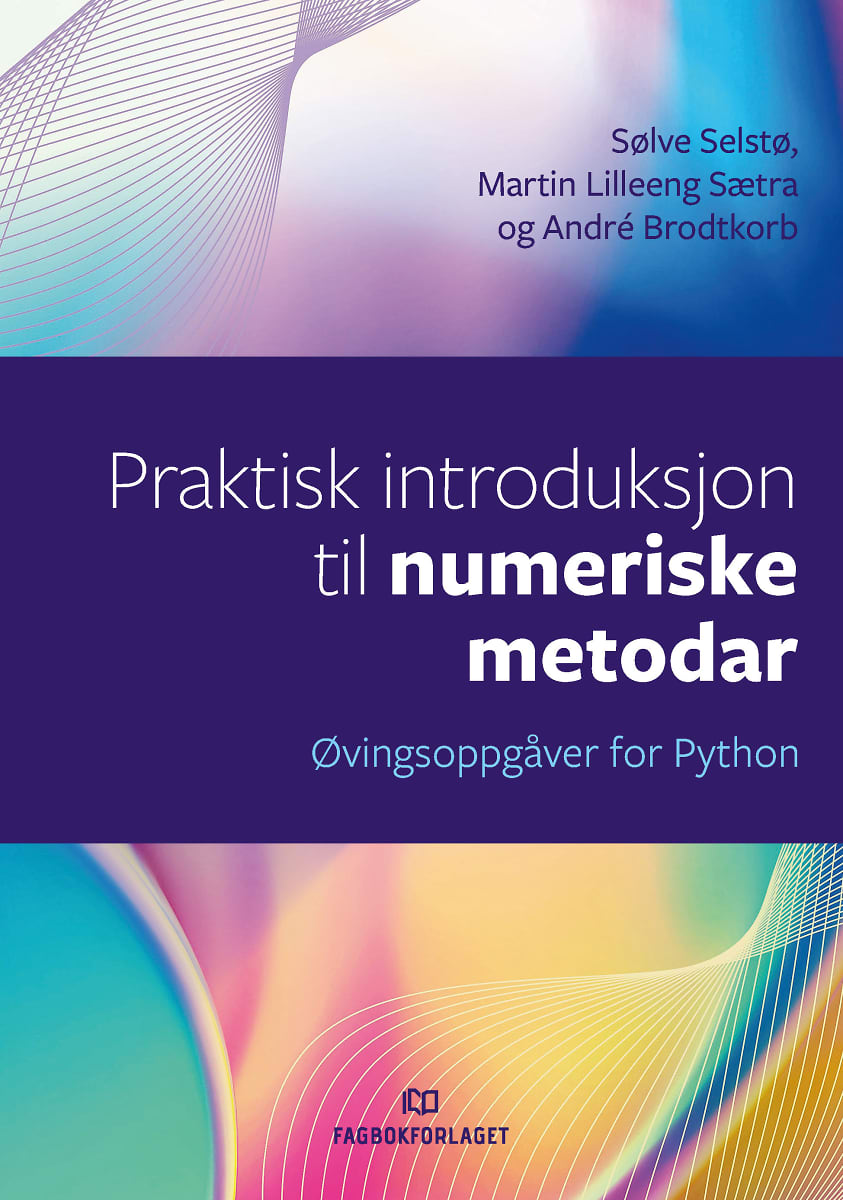
Software installation for GPU courseSoftware installation.To actively participate in this course, you need the following software:
Installation instructions for Ubuntu:
sudo apt-get update sudo apt-get -y install nvidia-cuda-toolkit restart
After these two are installed, you should be able to create a new conda environment. Start by downloading the following YML evironment file gpu_env.yml. In a terminal, execute the following: conda env create --name gpu_env --file gpu_env.yml conda activate gpu_env You should now be able to run jupyter notebooks with pycuda. Try it out with conda activate gpu_env jupyter-lab and a browser window with jupyter lab should appear. Accessing jupyter on a remote serverLet us assume that we have an SSH server that has a GPU, and we want to access jupyterlab on that machine. The following is a recipe for that. Let us name the two machines laptop and gpu-server. The procedure can be listed as follows:
ssh username@gpu-server
jupyter lab --no-browser Make a note of the port that jupyterlab starts on and the token. You will need it for the next point. They have the following format: http://localhost:<PORT>/lab?token=<TOKEN-CODE>
ssh -L 8000:localhost:8888 gpu-server In this command, you need to replace 8888 with the port number from jupyterlab in the previous point.
|
| Log In | Page last modified on March 23, 2023, at 02:04 PM | |
